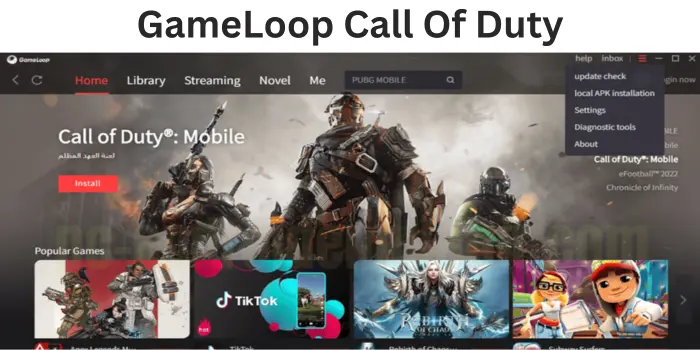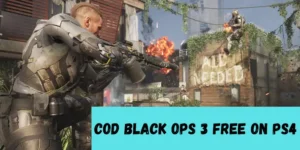Are you looking for a way to play GameLoop Call Of Duty? Installing Call Of Duty Mobile GameLoop makes it easier to play COD games on PC.
With 100 million+ downloads, Call of Duty Mobile is the most-played First Person Shooter game on phones. If you have always played PC games then playing COD on mobile will be tough. That’s why you should configure GameLoop COD Mobile to play it on a PC.
Here we will explain how to download and install Call Of Duty Mobile on GameLoop for optimized performance & smoothness. Whether you are a new player or a veteran player, with COD GameLoop you can take your battle royale skills to the next level.
Can I Play Call Of Duty On GameLoop?
Yes, you can play GameLoop Call Of Duty. GameLoop Android emulator was created by Tencent Games who designed Call of Duty Mobile. GameLoop allows you to play Call of Duty Mobile & lots of other Android games on your PC.
GameLoop is mainly used for playing Call of Duty Mobile if you love using the large screen, mouse, and keyboard controls of your PC. GameLoop COD game is optimized to run smoothly on a PC.
So if you want the experience of playing Call Of Duty on a computer or laptop then using GameLoop is a great way.
Is GameLoop Safe For Call Of Duty Mobile?
Yes, GameLoop is a safe and recommended emulator for playing Call of Duty Mobile on PC. Developed by Tencent Games, the publisher of Call of Duty Mobile, GameLoop is optimized specifically for COD Mobile and ensures a smooth gaming experience.
GameLoop Call Of Duty Mobile offers the best performance and stability when playing on a computer. Alternative to GameLoop emulators are available, but may not provide the same level of optimization.
With millions of users and a clean malware scan on VirusTotal, GameLoop has proven to be a secure platform. While using emulators technically risks account bans in COD Mobile, GameLoop is an officially approved emulator with minimal ban risks.
How To Install COD Mobile On GameLoop?
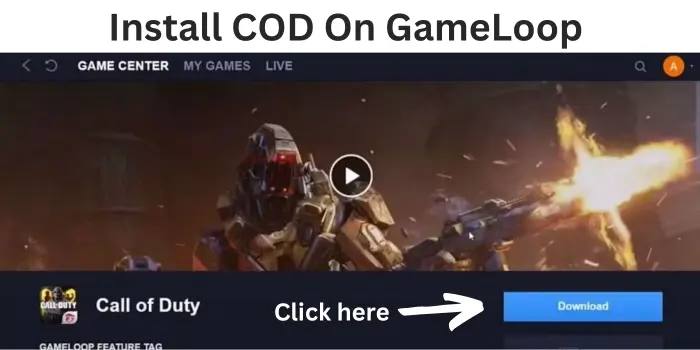
Here are the steps to install COD Mobile GameLoop:
- Download GameLoop from the official website.
- Make sure to get the GameLoop Call Of Duty Mobile supportive version.
- Once downloaded, install GameLoop on your PC. Make sure to allow the installation from unknown sources if prompted.
- Open GameLoop once installed. It may need to download some additional files on the first launch.
- After opening GameLoop, click on the “Game Center” icon at the top.
- Search for “Call of Duty Mobile” and click the Install button next to it.
- COD Mobile will now begin downloading and installing within GameLoop.
- Once the installation is complete, you will see the COD GameLoop game library.
- You can now launch the game and enjoy GameLoop Call Of Duty on your PC.
How To Play COD Mobile On GameLoop?
Here’s how to play Call Of Duty GameLoop on your PC:
- When login COD Mobile for the first time, you’ll need to link your previous mobile account or create a new Activision account to sync progress across all devices.
- In the GameLoop settings, you can configure graphics, performance, controls, etc. For smoother gameplay, set the engine to DirectX.
- Use the GameLoop on-screen controls or connect an Xbox controller to play COD Mobile. You can also customize the control layout for the GameLoop Call Of Duty game.
- Set the display resolution based on your PC’s graphics capabilities. Higher resolutions like 1440p require a strong GPU.
- GameLoop offers tools like aim assist and macro recording to help improve your COD Mobile skills on PC. Enable them if desired.
- Make sure GameLoop and your graphics drivers are updated for better performance. Close background processes to allocate more resources to COD Mobile.
- If you face stutters or lag, try tweaking the performance settings in GameLoop like frame rate cap and CPU priority.
GameLoop Call Of Duty Mobile Best Settings
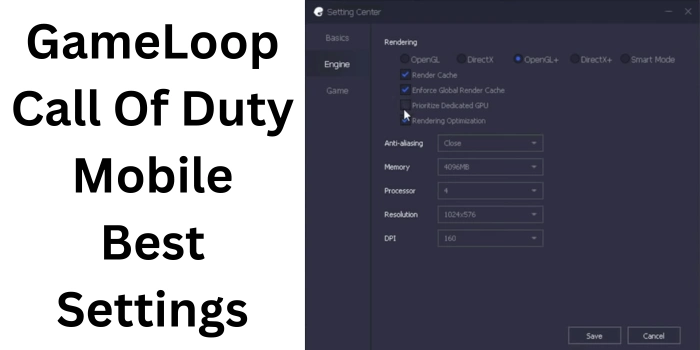
The best settings for Call Of Duty GameLoop depend on the specifications of your PC. To do that, follow these steps on GameLoop:
- On the top right corner of GameLoop, click the Menu button.
- Then open Settings from the GameLoop Menu.
- Now tap the second tab “Engine” and start setting up.
- Under Rendering, choose “Smart Mode”.
- Tick box to enable the “Render Cache” below it.
- Make sure “Global Render Cache” is enabled.
- Choose “Prioritize Dedicated GPU” if using a graphics card.
- Also mark the “Rendering Optimization”.
- Disable the “Anti-Aliasing” below rendering options.
- Set “Memory” to be used by GameLoop Call Of Duty, keep it half of your total RAM size.
- Allot half of your CPU cores to GameLoop under “Processor”.
- For a smooth frame rate, keep the resolution “1024×576”.
- Now set the DPI value to “160” to boost performance.
- Your best GameLoop COD settings are complete, now enjoy playing.
With these best Call Of Duty mobile GameLoop settings, you can enhance your gaming experience to the next level. You can get the maximum frame rate on your PC using these settings while playing COD battle royale.
How To Play COD Mobile On PC With GameLoop?
Here are the steps on how to play GameLoop Call Of Duty Mobile on PC:
- Go to the GameLoop website and download the installer.
- Run GameLoop installer & follow the on-screen instructions to install.
- Once GameLoop is installed, open it and search for “Call of Duty Mobile”.
- Click on the “Install” button to let COD get installed.
- After Call Of Duty is installed, tap the “Launch” button to start playing.
So this is how you PC users can play COD using GameLoop. Before starting the game, read our best GameLoop COD settings to boost your game experience while playing Call Of Duty.
Call Of Duty Mobile Lag Fix GameLoop Settings
Here are the best GameLoop settings to fix lag in Call Of Duty Mobile:
- Keep Low Graphics: Configuring your Call Of Duty GameLoop graphics to low can reduce lag. While playing, higher graphics take longer to load which can cause lag as compared to low graphics.
- Set Frame Rate To Max: Inside your GameLoop Call Of Duty game settings, you can see a frame rate option. By setting up your game Frame Rate to maximum can reduce lag as higher frames make COD run smoothly.
- Turn Depth Of Field Off: Depth of field(DOF) in Call Of Duty can cause major lag as there are lots of components to load while playing. So keeping it OFF can greatly solve lag issues when playing COD GameLoop on low-end devices.
- Keep Anti-Aliasing Off: On devices with low graphics card, Anti-aliasing can cause huge lag because of extra pixel rendering. If you turn off Anti-aliasing, the GPU doesn’t need to process extra pixels which will fix the lag problem.
- Turn Off Shadows: If Shadows are enabled in your GameLoop Call Of Duty settings then turn it off. As shadow settings take a lot of processing power, keeping it off will help you tackle COD lagging errors.
- Use Dynamic BR Mode Graphic Style: In GameLoop COD mobile, the BR mode graphic style will use more device resources if set as Realistic. So using Dynamic mode will lower resource demand & reduce lag caused by the lack of resources.
So if you are playing Call Of Duty on low end PC, you can put the above tips to use and get your gameplay enhanced.
Why GameLoop Call Of Duty Not Installing?
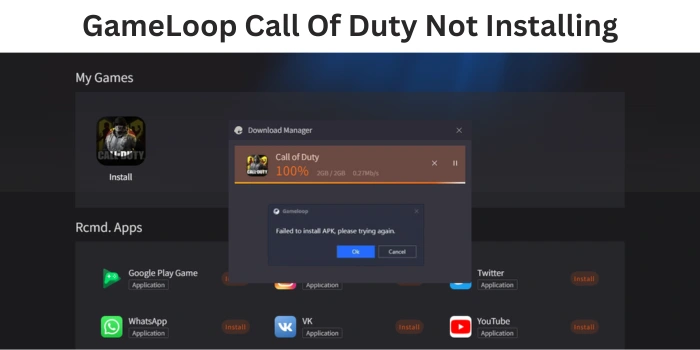
The reason why GameLoop COD is not installing can be one of the following:
- The minimum requirements needed for playing Call of Duty GameLoop on PC are not fulfilled.
- The version of GameLoop that you are using is Outdated. If you are using an old version of GameLoop then it will have compatibility issue with Call Of Duty.
- It is possible that your internet connection has issues. If your connection is slow or IPS has throttled your connection bandwidth, you will not be able to install Call of Duty Mobile GameLoop on PC.
- If GameLoop servers are down due to maintenance or the server is overloaded with too many requests, you can’t install COD GameLoop till it is fixed.
- When your downloaded Call Of Duty game files are corrupt or any file is missing from the download, you won’t be able to install COD on GameLoop.
How To Fix Gameloop Call Of Duty Not Working Issue?
Here are a few solutions to fix the Call Of Duty GameLoop not working problem:
- Update GameLoop: Always use the latest version of the GameLoop emulator. You can either click the “Update” button in the GameLoop app or visit the official website to upgrade it.
- Restart GameLoop: Try closing the GameLoop app and then restart it again to see if it has fixed the not working issue.
- Clear GameLoop Cache: Visit the Settings menu inside the GameLoop app & click on “Clear Cache”. Deleting temporary files of COD GameLoop can reset your game and make it work.
- Reinstall GameLoop: Another thing you can try is to uninstall Call of Duty Mobile GameLoop. Then re-installing it from scratch can wipe corrupt files & GameLoop Call Of Duty will start working.
- Check Internet Connectivity: Use an internet connection that is stable and fast. If possible using a wired ethernet connection can solve the issue.
- Disable Antivirus Software: Antivirus software can also mess with GameLoop making it not work properly. So disable the antivirus temporarily to see if GameLoop COD mobile is working now.
- Change COD Game Settings: Try changing the game’s settings, such as the graphics quality or the resolution. It helps to improve the game’s performance and fix the Call Of Duty not working on GameLoop problem.
- Contact GameLoop Support: After trying all of the above ways, if you are still experiencing the problem then contact customer support of GameLoop.
If you are playing any other COD games like Modern Warfare on GameLoop, you can try these fixes to solve Call Of Duty Modern Warfare multiplayer not working issues.
What Are System Requirements For GameLoop Call Of Duty?
Minimum system requirements for playing Call Of Duty GameLoop are given below:
- Operating System: Windows XP and above
- CPU: Dual Core (Intel/AMD) and above
- Storage space: 2-3 GB
- Memory (RAM): 4GB
- Graphics card: Intel HD Graphics 4000
The recommended system requirements for GameLoop COD Mobile gameplay are:
- Operating System: Windows 7 and above
- CPU: i5 and above
- Memory (RAM): 8GB
- Storage space: 4-6GB
- Graphics card: Intel HD Graphics 4000
How To Fix Call Of Duty Mobile Crashing In GameLoop?
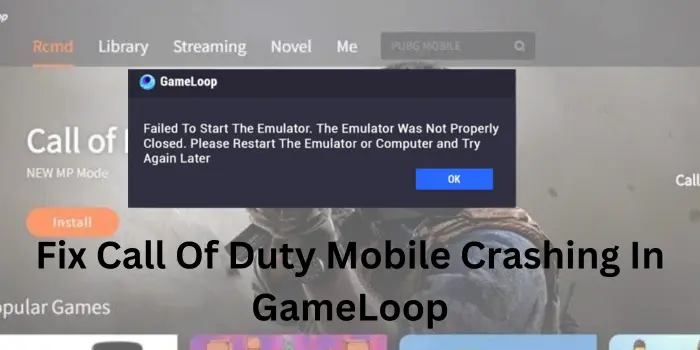
If GameLoop Call Of Duty Mobile is crashing then try the following methods to fix it:
- Upgrade the GameLoop version to ensure that it is compatible with the new COD updates.
- Wipe out the COD GameLoop cache to refresh the game. Then re-downloading the deleted Call Of Duty updates can solve the issue.
- On the desktop icon of GameLoop, click right and choose “Run as Administrator”. Sometimes you don’t have full access to GameLoop which can lead to a crash.
- Change compatibility settings for GameLoop COD Mobile. Right-click the GameLoop icon, then visit “Properties” & tick “Run this program in compatibility mode for Windows 7”.
- At last, you can delete the entire Call Of Duty on GameLoop and then reinstall it again.
Can I Use GameLoop Call Of Duty Mobile Controller For Playing?
Yes, you can use a controller to play Call Of Duty on GameLoop. It offers support for controllers with built-in settings so you can connect your controller with GameLoop to play COD Mobile.
How To Fix GameLoop CODM Lag?
Turn Anti-aliasing off, enable rendering cache, prioritize dedicated GPU & enable rendering optimization. Doing these things can solve the Call Of Duty Mobile GameLoop lag issue.
Can I Play GameLoop Call Of Duty Warzone On PC?
No, you can’t play Call Of Duty Warzone with GameLoop on your PC. As Warzone is not available on the Android version yet, playing it is not possible for now.